A streamlined and effective editing workflow is essential for photographers who want to produce consistent, high-quality results. In this comprehensive guide, we'll walk through a step-by-step process from image capture to final delivery, helping you develop a workflow that is both efficient and creatively satisfying.
Pre-Editing: Setting Yourself Up for Success
An effective editing workflow begins before you even start post-processing:
In-Camera Fundamentals
Getting it right in camera saves significant time in post-processing:
- Shoot in RAW: RAW files contain all the image data captured by your sensor, providing maximum flexibility for adjustments without quality loss.
- Nail your exposure: While RAW files offer latitude for exposure corrections, starting with a well-exposed image provides the best foundation.
- White balance: Setting an appropriate white balance in-camera can save time, even though you can adjust it later in RAW files.
- Composition: Thoughtful framing reduces the need for extensive cropping in post.
Equipment Calibration
Ensure accurate color representation throughout your workflow:
- Monitor calibration: Use a hardware calibration tool like X-Rite i1Display Pro or Datacolor SpyderX to ensure your monitor displays colors accurately.
- Camera profiling: For color-critical work, create custom camera profiles using a color checker card.
- Printer profiling: If you print your own work, create or download accurate ICC profiles for your printer/paper combinations.

File Management and Organization
A logical organizational system is the foundation of an efficient workflow:
Folder Structure
Create a consistent folder hierarchy that works for your needs:
- Year > Month > Project/Client: A chronological system that keeps related images together.
- Client > Year > Project: Useful for commercial photographers who work with repeat clients.
- Genre > Location > Date: May work better for landscape or travel photographers.
File Naming Conventions
Develop a consistent naming system that provides important information at a glance:
- Date-based: YYYYMMDD_ProjectName_SequenceNumber
- Client-based: ClientName_ProjectName_YYYYMMDD_SequenceNumber
- Location-based: Location_YYYYMMDD_SequenceNumber
Whatever system you choose, consistency is key for long-term organization.
Metadata and Keywords
Adding metadata significantly improves searchability:
- Copyright information: Embed your copyright details in every image.
- Contact information: Include your website or email for identification if images are separated from their context.
- Keywords: Add descriptive keywords that will help you find images later (location, subject, technique, mood, etc.).
- Captions and titles: For documentary work or stock photography, add descriptive text that provides context.
Culling: Selecting Your Best Images
Efficient selection processes save time and help maintain quality standards:
First Pass: Quick Rejection
- Eliminate technically flawed images (severely over/underexposed, out of focus, etc.).
- Remove duplicate or very similar shots, keeping only the strongest versions.
- Use flags, stars, or color labels to mark rejected images.
Second Pass: Selecting Potential Keepers
- Look for images with strong composition, emotional impact, or technical excellence.
- Mark these as potential selects using your rating system.
- Don't be too selective yet; include images that have potential even if they need work.
Final Selection: Choosing Your Best
- Compare similar images side by side to select the strongest version.
- Consider how images work together as a set if applicable.
- For client work, select images that meet the brief and tell the required story.
- For personal work, choose images that best express your vision and style.

Tools for Culling
- Adobe Bridge or Lightroom: Offers flags, stars, and color labels for organization.
- Photo Mechanic: Excels at fast image viewing and selection for large shoots.
- Capture One: Provides robust culling tools with its sessions and collections features.
Basic Adjustments: Building Your Foundation
Start with fundamental adjustments that affect the overall look and feel of your image:
Global Adjustments
Work through these adjustments in roughly this order:
- Lens corrections: Fix distortion, chromatic aberration, and vignetting.
- Crop and straighten: Refine composition and ensure straight horizons where appropriate.
- White balance: Set an appropriate color temperature and tint.
- Exposure: Adjust the overall brightness of the image.
- Contrast: Enhance the difference between light and dark areas.
- Highlights and shadows: Recover detail in bright and dark areas.
- Whites and blacks: Set the white and black points to ensure a full tonal range.
- Clarity/Texture/Detail: Enhance or reduce mid-tone contrast and textural detail.
- Vibrance and Saturation: Adjust color intensity, with vibrance being more subtle and protecting skin tones.
Creating and Using Presets
Develop presets for efficiency and consistency:
- Import presets: Apply lens corrections, copyright information, and other standard adjustments on import.
- Style presets: Create presets for your signature looks or for different genres of photography.
- Adjustment presets: Smaller, targeted presets for specific adjustments like black and white conversions or portrait skin smoothing.
Advanced Editing: Refining Your Images
After basic adjustments, move on to more targeted editing:
Local Adjustments
Apply adjustments to specific areas of your image:
- Gradients: Perfect for skies, foregrounds, or any gradual transition.
- Radial filters: Useful for vignetting or highlighting specific areas.
- Brushes: Offer the most precise control for dodging, burning, or local color adjustments.
- Range masks: In Lightroom, these allow you to refine adjustments based on luminance or color ranges.
Retouching
Address specific image elements that need correction:
- Spot removal: Fix dust spots, blemishes, or distracting elements.
- Skin retouching: For portraits, address temporary blemishes while preserving natural texture.
- Object removal: Remove distracting elements using clone/heal tools or content-aware fill in Photoshop.

Color Grading
Refine the color palette of your image:
- HSL adjustments: Fine-tune the hue, saturation, and luminance of specific colors.
- Split toning/Color Grading: Add color to the shadows and highlights for a stylized look.
- Color theory: Apply complementary or analogous color schemes for visual harmony.
Creative Effects
Add artistic elements to enhance the mood or impact:
- Vignetting: Darken or lighten the edges to direct attention to the center.
- Grain: Add subtle film-like texture, particularly effective in black and white images.
- Glow/Orton effect: Create a dreamy, soft glow, popular in landscape photography.
- Dodging and burning: Selectively lighten and darken areas to guide the viewer's eye and add dimension.
Photoshop Integration: When to Go Beyond Lightroom
While many adjustments can be made in RAW processors like Lightroom or Capture One, some situations call for Photoshop:
When to Use Photoshop
- Complex retouching: Frequency separation for skin, advanced object removal, or detailed cloning work.
- Compositing: Combining elements from multiple images or replacing skies.
- Layer-based editing: When you need precise control through layer masks and blending modes.
- Advanced color grading: Using adjustment layers with precise masking.
- Special effects: Creating complex artistic treatments beyond what RAW processors can achieve.
Roundtrip Workflow
Efficiently move between Lightroom and Photoshop:
- Complete basic adjustments in Lightroom first
- Use "Edit in Photoshop" to create a TIFF or PSD file with your adjustments
- Make your Photoshop edits on separate layers for flexibility
- Save the file to automatically return to Lightroom
- Perform any final adjustments in Lightroom
Output Preparation: Finalizing for Different Uses
Different output destinations require specific preparation:
Web and Social Media
- Resizing: Resize appropriately for each platform (e.g., Instagram 1080px, Facebook 2048px).
- Sharpening: Apply output sharpening specifically for screen display.
- Color space: Convert to sRGB for web compatibility.
- Watermarking: Add subtle watermarks if desired for copyright protection.
- Metadata: Consider stripping unnecessary metadata to reduce file size but retain copyright information.
Print Preparation
- Resizing: Resize to the exact print dimensions at the appropriate resolution (typically 300 ppi).
- Sharpening: Apply output sharpening specifically for your paper type.
- Color space: Use ProPhoto RGB or Adobe RGB for wider gamut, converting to printer profile at output.
- Soft proofing: Preview how your image will look when printed on specific papers.
Client Delivery
- Multiple formats: Provide both high-resolution files for printing and web-optimized versions.
- Organization: Create a logical folder structure for deliverables.
- Instructions: Include a readme file with usage guidelines if necessary.
- Secure delivery: Use professional file delivery services rather than email for large files.

Backup and Archiving: Protecting Your Work
A comprehensive backup strategy is essential for professional photographers:
The 3-2-1 Backup Rule
- Keep at least 3 copies of your data
- Store them on 2 different types of media
- Keep 1 copy offsite (or in the cloud)
Backup Solutions
- Local backups: External hard drives, RAID arrays, or NAS (Network Attached Storage) systems.
- Cloud backups: Services like Backblaze, Carbonite, or Google Drive for offsite storage.
- Specialized photo cloud backups: Services like Shootproof or Pixieset that combine backup with client galleries.
Archiving Strategies
- Catalog organization: Maintain well-organized catalogs with comprehensive metadata.
- Version control: Have a system for tracking different versions of edited images.
- Catalog backups: Regularly back up your Lightroom or Capture One catalogs separately from your images.
- Long-term storage: Consider archival-quality storage media for truly irreplaceable images.
Workflow Optimization: Efficiency Tips
Streamline your workflow to save time without sacrificing quality:
Batch Processing
- Apply common adjustments to multiple similar images simultaneously.
- Use "Sync Settings" in Lightroom or "Copy/Apply Adjustments" in Capture One.
- Create presets for common adjustment combinations.
Keyboard Shortcuts
- Learn essential shortcuts for your editing software.
- Create custom shortcuts for your most-used functions.
- Consider a programmable keyboard or controller for advanced shortcuts.
Tethered Shooting
- When appropriate, shoot tethered to review images at full size immediately.
- Apply presets on import for instant visualization of the final look.
- Involve clients or art directors in the selection process during the shoot.
Outsourcing
- Consider outsourcing certain parts of your workflow (culling, basic adjustments, or specialized retouching).
- Develop clear guidelines and expectations for outsourced work.
- Focus your personal time on the creative aspects that define your style.
Consistency and Style Development
Develop a recognizable style that sets your work apart:
Creating a Signature Look
- Analyze your preferences: Study your favorite images to identify common elements.
- Develop presets: Create custom presets that embody your style.
- Refine over time: Allow your style to evolve naturally while maintaining consistency.
Creating Style Guidelines
- Document your preferred settings for different types of images.
- Note specific approaches to color, contrast, and other key elements.
- Use these guidelines to maintain consistency across projects.
Conclusion
An effective photo editing workflow is both technical and creative. It provides structure that frees you to focus on artistic decisions rather than getting lost in technical details. While the specific tools and techniques may vary based on your photography genre and personal preferences, the fundamental principles of organization, consistency, and quality control apply universally.
Remember that your workflow should evolve as your skills and requirements change. Regularly assess your process, looking for bottlenecks or areas where quality might be compromised, and be willing to adapt accordingly. New software, hardware, and techniques continually emerge, offering opportunities to enhance both efficiency and creative possibilities.
Ultimately, the goal of a refined workflow is not just to save time, but to ensure that your final images consistently reflect your creative vision. When your technical process becomes second nature, you can focus fully on the artistry that makes your photography unique.
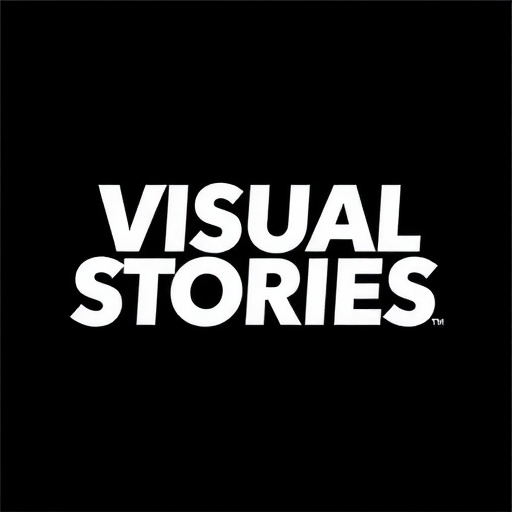





Comments (3)
Sarah Miller
March 6, 2024This is exactly what I needed! I've been struggling to develop a consistent workflow, especially with organizing my files. The folder structure suggestions are really helpful. Do you have any recommendations for external hard drives specifically for photo storage?
Lisa Chen
March 7, 2024Hi Sarah! For external drives, I recommend the Western Digital My Passport series for portability or the WD Elements Desktop for higher capacity at your workstation. If budget allows, consider a RAID system like the G-Technology G-RAID for automatic redundancy. Also, remember that even the best hard drives fail eventually, so always maintain multiple backups!
Michael Thompson
March 8, 2024Great article! I'm curious about your approach to presets. Do you create different presets for different lighting conditions, or do you prefer more general presets that you then fine-tune for each image?
Add Your Comment